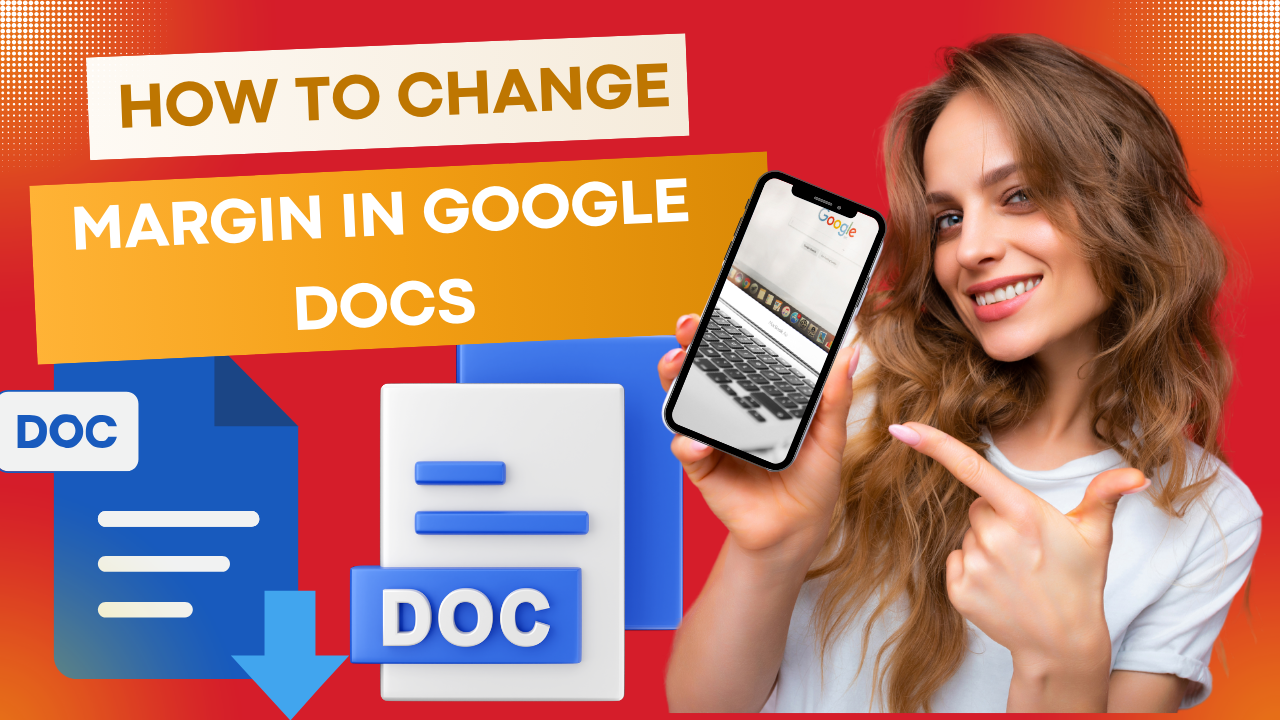
Table of Contents
Regardless of whether you are a business professional, writer, or student, this guide will assist you in understanding how to set margins in Google Docs. When it comes to creating papers with a neat and professional look, proper formatting is crucial; yet, one of the formatting elements most usually neglected is margins.
Whether your document is a résumé, a company report, or a school essay, the right margins will help it to be more aesthetically pleasing. This statement is true independent of the kind of material you are producing.
This blog post will show you how to change the margins in Google Docs.
This guidance will guarantee that your publications satisfy formatting criteria and always seem polished.
What margins are in Google Docs?
The spaces around your document’s borders are known as its margins.
Apart from offering a graphic framework for the material, they also create certain gaps between the text and the edge of the page.
Google Docs’ default margin size is one inch on all sides (top, bottom, left, and right); however, you can rapidly change them anytime you so choose.
Margins are absolutely essential since
- They guarantee that the papers are understandable
- They enhance their visual appeal
- They follow the formatting guidelines in place—that is, MLA, APA, and so on
- They stop the material from being cut off throughout printing
Now that we have addressed that, let’s discuss how you can make changes in Google Docs.
Google Docs: Guidelines on Changing the Margins
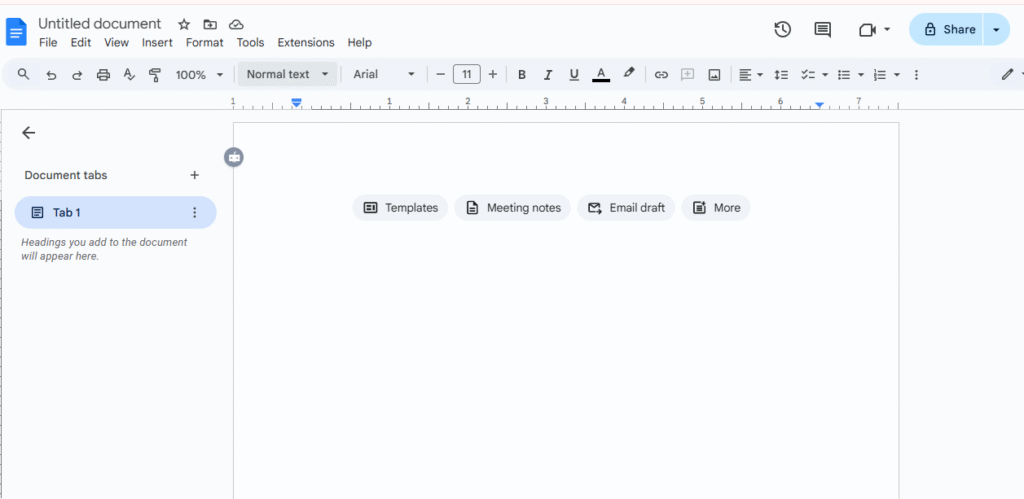
Regarding modifying margins in Google Docs, there are two main options:
- Using the Page Setup Option
- Apply the Ruler Tool
Think of both of them in more detail.
Method 1: Change the Margins Using Page Setup
Particularly if you need exact measurements, this is the most accurate approach for altering margins in Google Docs.
The following are detailed instructions:
- Open the Google Docs document you wish to work on.
- Choose the “File” item from the very top menu.
- After scrolling down, click the “Page setup” choice.
- You will come upon a dialog box with several choices for:
- Top
- Bottom
- Left
- Right
- Enter the margin distances you wish to use in inches.
- Clicking the “Set as default” button will make any subsequent documents the default setting for any others.
- Click the “OK” button to apply the changes.
Page Setup: Why Would You Want to Use It?
- For academic formatting (APA and MLA), it is useful
- For fixing accurate margins, it is fantastic
- You will be able to specify defaults margins for every document going forward
The Second Approach is Changing the Margins with a Ruler
If you wiswant a quick and obvious way toange, the ruler supplied in Google Docs is a great tool to employ.
The following are precise instructions:
- To start Google Docs, open the document you wish to change.
- Make sure the ruler is always easily seen.
- Choose View > Show Ruler for the ruler here. (Verify whether it is checked.).
- Your document’s top and left sides will reveal rulers oriented both horizontally and vertically.
- To alter the margins:
- Click and drag over the blue triangle or rectangle icons found on the ruler to move them about.
- The gray area on the ruler denotes the margin.
- Drag to the margin area you wish to raise or lower; then, release the handle.
The Ruler: Reasons for Using It
- It offers a quick and simple cosmetic adjustment
- Ideal for use in on-demand modification operations
- It’s perfect for circumstances when all you have to do is modify one side of the page
Notes for Modifying Google Docs Image Margins
These professional guidelines will help you achieve the best possible results by adjusting margins.
Know the Guidelines for Formatting
Always verify the required margin sizes whether you are submitting a document for publication, education, or a job.
Many companies insist that
- Margins of one inch on both sides are essential for essays and reports
- Regarding particular layout needs, bespoke or limited margins could be needed
2. Steer Clear of Producing Overly Thin Margins
Though it may be tempting to cut margins to include more text, very small margins can:
- The text’s legibility should be reduced
- Become cut off when printed
- Seem to be amateurish
3. Create Margins Before Starting a Work On
Changing the margins after you have written something can affect the arrangement of your material, so causing formatting problems you would not want.
Whenever possible, it’s best to set the margins before you start typing.
. Use Section Breaks to Establish Various Section Margins
Have you decided thathat, for every page of the same document,u would like different margins?
Add the section breaks below:
- From the Insert menu, first choose Break > Section break (next page).
- One should then change the margins for that specific area.
Changing the Margins on Your Mobile Device Using the Google Docs App
Should you be using the Google Docs mobile app, you will be more limited in margin editing. I will explain your options here:
Advice to Follow:
- Launch the Google Docs program and open the document.
- Tap the menu looking like three dots in the upper-right corner of the screen.
- Select the “Page setup” option.
- You will have the option to alter the page size, orientation, and margins if you receive them.
- Note that the ability to origins on mobile devices is more limited than on desktop PCs.
Using Google Docs on a desktop or laptop comcan help you maximize itsiting features.
Changing Google Docs Document’s Default Margins
If you often use some margin settings over and over again, it could be more efficient to make some their default.
Steps:
- Go to the “File” menu then choose “Page setup.”
- Enter the margins you wish to apply.
- Choose “Set as default” from the drop-down menu.
- See the “OK” button here.
By now these margins Every new document you create in Google Docs will now have these margins applied.
Edit Issues in Google Docs
Users of Google Docs may sometimes run across problems trying to change margins.
Typical issues and fixes follow:
1. Ruler Not Visible
Should the ruler not be clearly evident:
- Click the Show ruler option on the View menu to enable the ruler
2. The Planned Application of the Margins Is Not Being Followed
One should confirm that the content is found in a separate area with a different presentation.
One could try resetting the margins with page setup.
3. There Is Overlapping Writing, Either Cut Off or Otherwise
- See whether the edges are not set too closely
- View the page size under the “File > Page setup” menu choice here
When and Why Ought You to Change Your Margins?
Google Docs let you change margins for several useful uses, including the following:
Classroom Use
Regarding formatting styles, many academic institutions follow APA, MLA, or Chicago, all of which have certain margin criteria.
Files for Professional Use
Changing the margins of resumes, business reports, proposals, and newsletters would help to enhance the style and readability of the document.
Natural Creative Projects
Made in Google Docs, flyers, posters, and ebooks sometimes call for margins not usually used to achieve the intended visual impact.
Requirements for Printing Objects
- Printers may need a margin buffer
- Reversing the margins will help to avoid cutting off your material during printing
The Benefits of Management of Margin Using Google Docs
- Cloud-based refers to your ability to access and change your articles anywhere, anytime you so desire
- All modifications done are promptly stored with the auto-save feature, therefore preventing any loss of work
- Cooperation: Share papers with others and get feedback easily
- You can change every element of the format—from the margins to the fonts—to fit your tastes
Particularly for those just starting out, using Google Docs makes margin management easier than it has ever been.
Final Thoughts
Simple yet effective knowledge of margin modification in Google Docs will help your project seem much better and increase its efficiency.
For academic formatting, professional standards, and personal preferences, among other uses, Google Docs offers the tools you need to easily modify margins.
From the “Page Setup Dialog Box” to the “Ruler Tool,” you now have a range of choices open to you whereby you may adjust your margins in the greatest fit for your circumstances.
If you often use a specific format, keep in mind that you should indicate your default margins.
Furthermore, keep in mind that mobile margin editing is limited.
When you are creating a document in the future, be sure you do not ignore the margins; rather, allow Google Docs to help you to make your material professional, clean, and readable.
Want to know about “How to Use Customer Reviews to Boost Online Sales“

