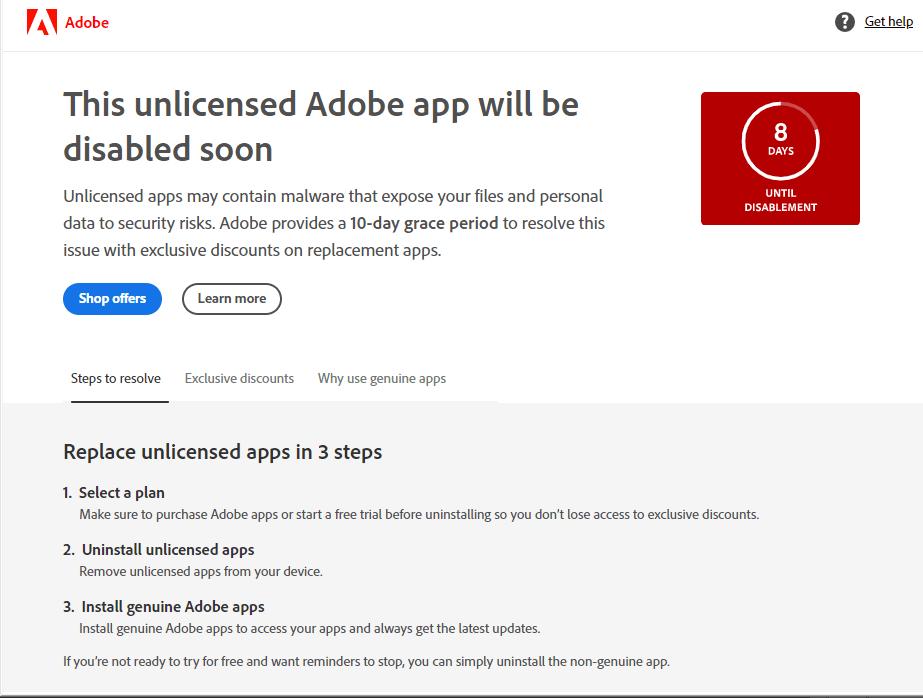
To resolve the Adobe (Adobe Illustrator, Photoshop or any Adobe Product) Illustrator / Photoshop Non-Genuine License Error on your Windows computer, follow these steps:
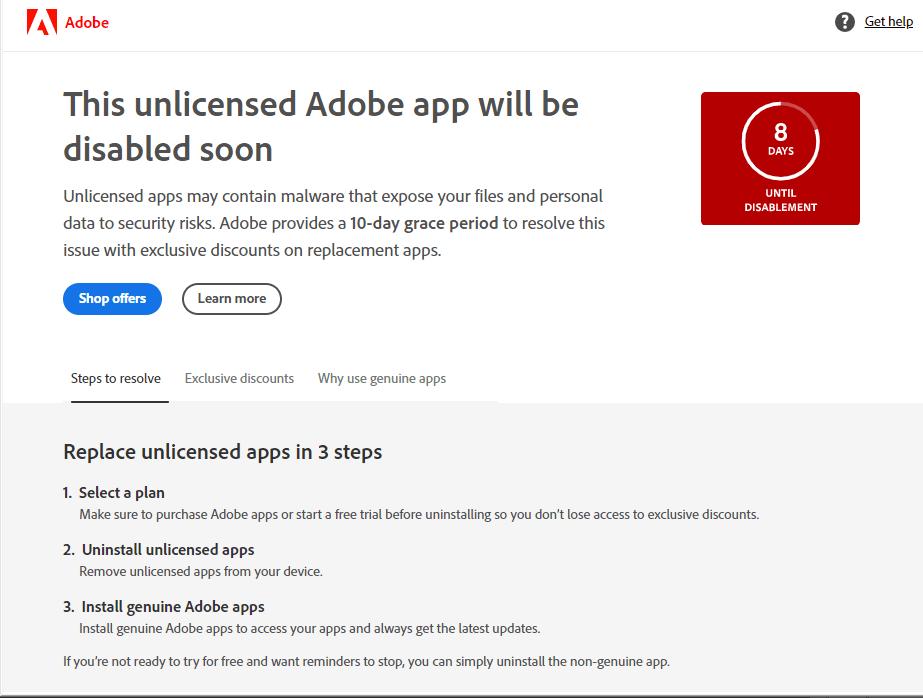
Step 1: Access Firewall and Network Protection
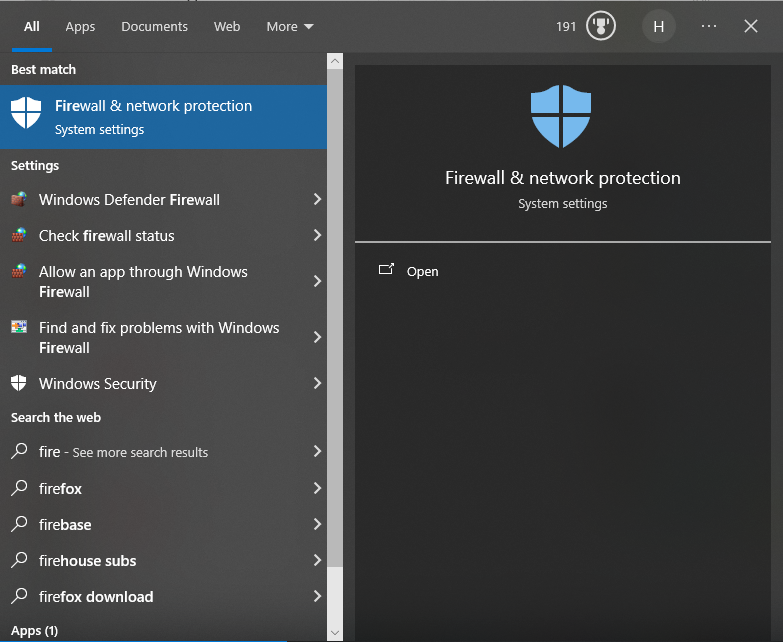
Go to Advanced Settings
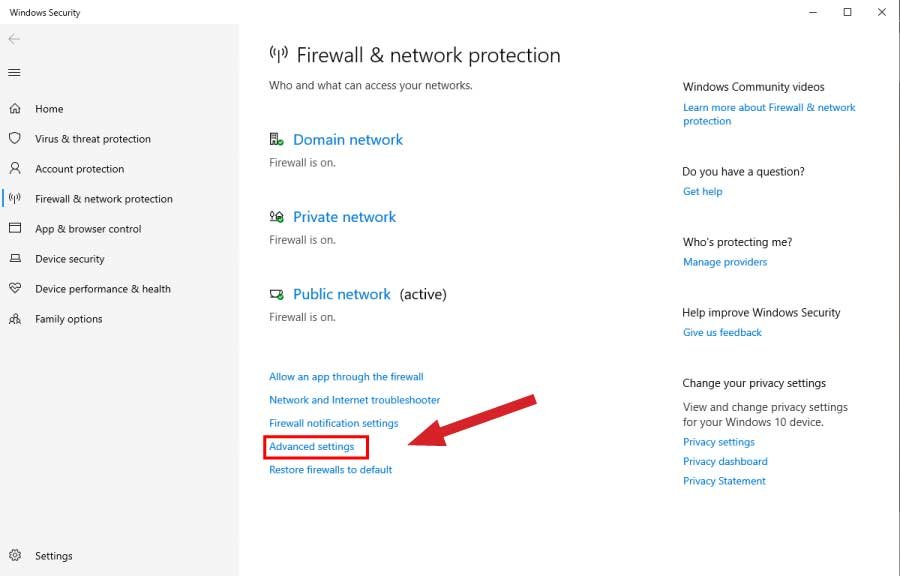
- Click the Windows button or use the Windows search feature to find and open “Firewall and Network Protection.”
- Look for the “Advanced settings” option and select it.
Step 2: Configure Inbound Rules
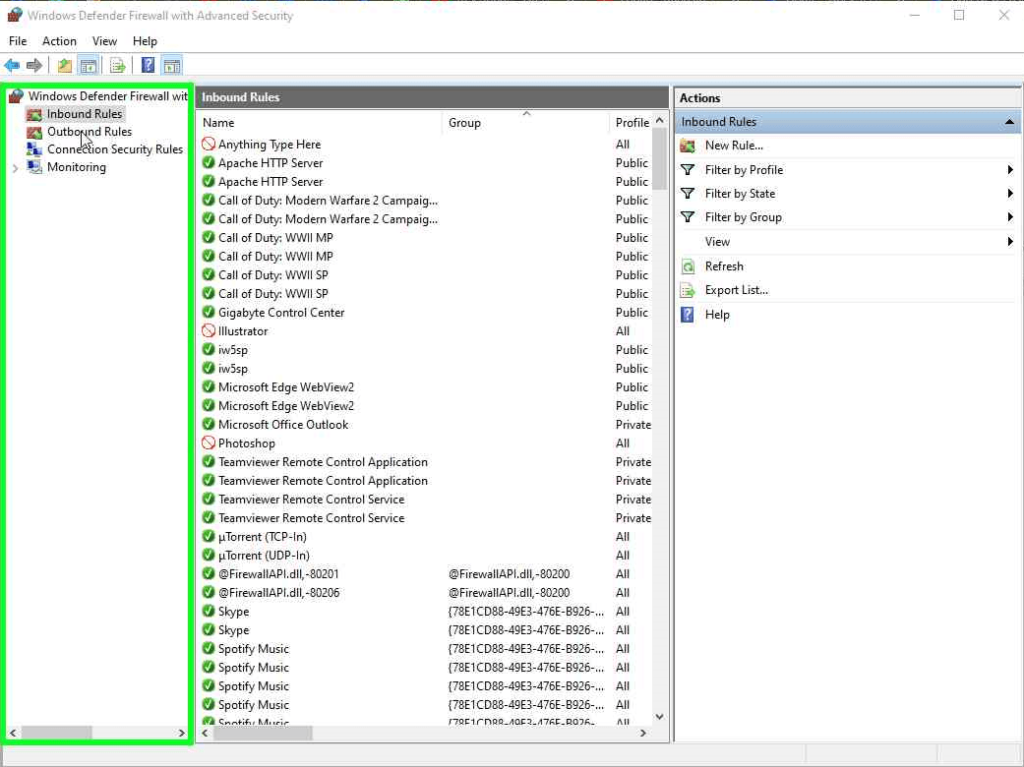
- In the window that appears, select “Inbound Rules” located in the top left corner.
- On the right side, click “New Rule” to create a new rule.
Step 3: Create a New Rule
- In the new window, choose the “Program” option and proceed by clicking “Next.”
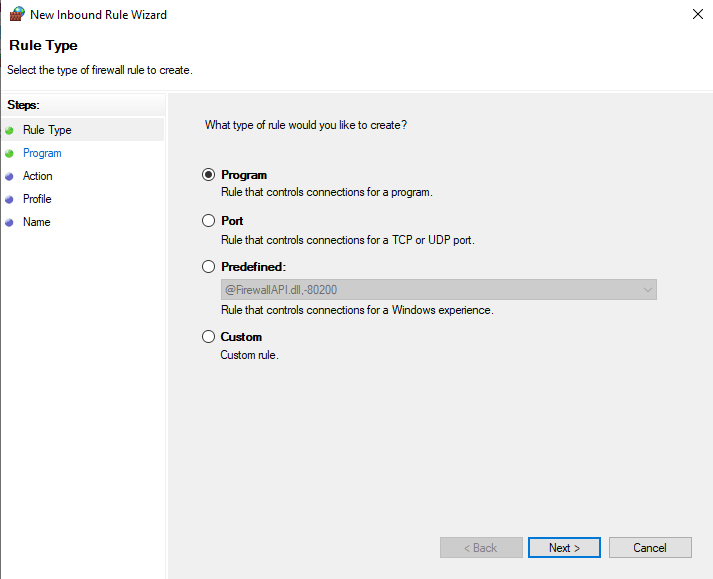
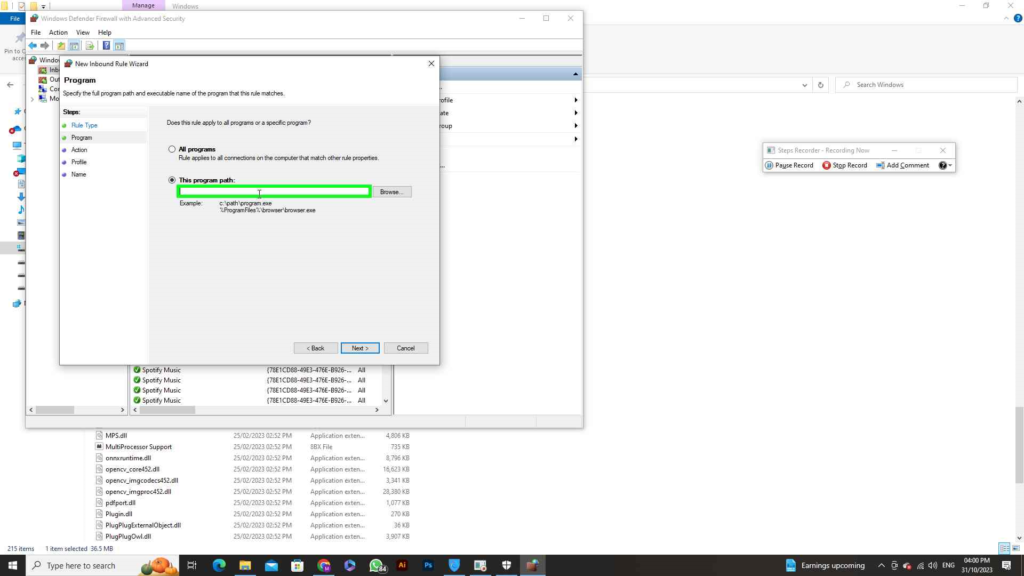
Step 4: Locate Your Adobe Product exe. file (e.g., Illustrator)
- To locate the executable file of the Adobe product causing the issue, such as Illustrator or Photoshop, use the Windows search bar.
- Right-click on the icon of the Adobe product (e.g., Illustrator), select “Open file location” in the Windows File Explorer, and copy the path of the executable file.
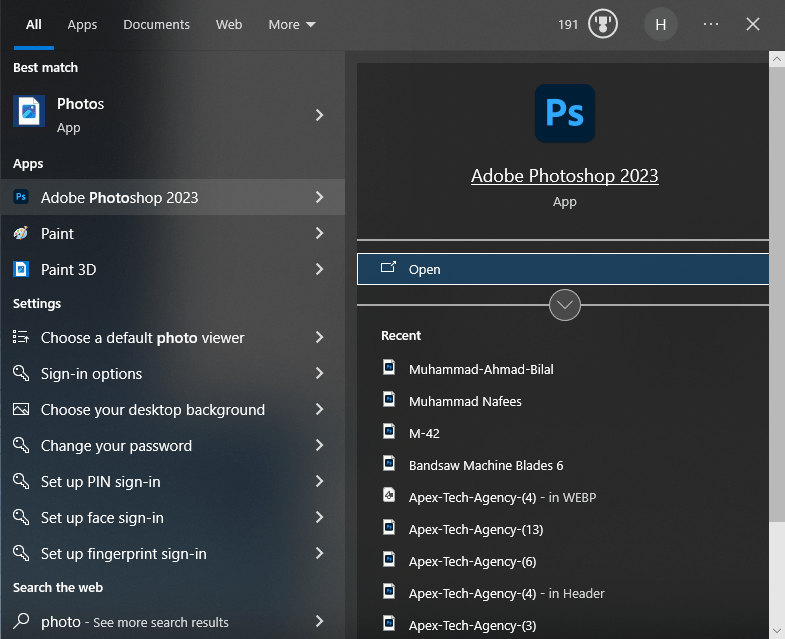
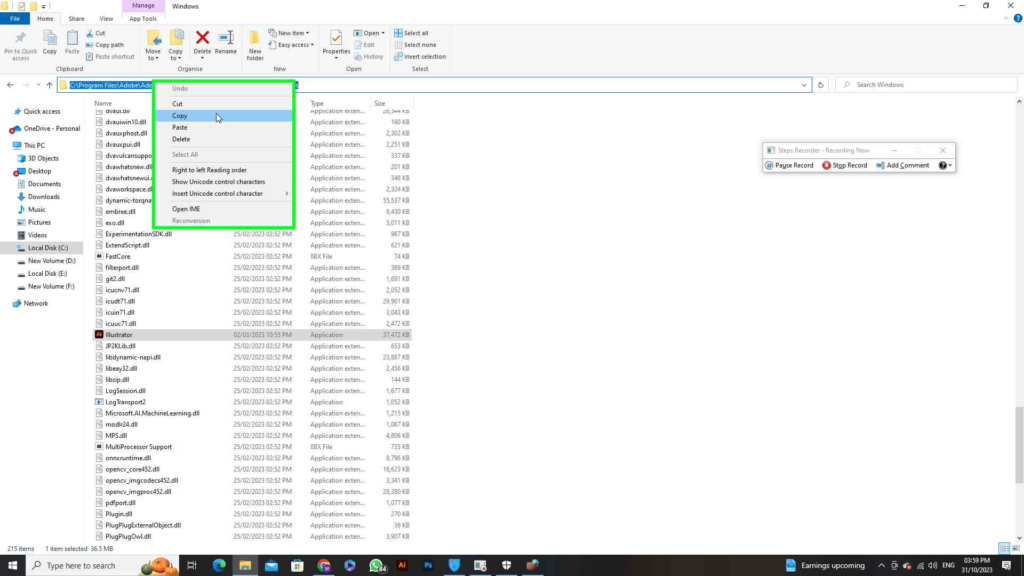
Step 5: Add the File Path and Name

- Paste the copied path of the Adobe product’s executable file into the provided field in the configuration window.
- Next, type the name of the executable file (e.g., “Illustrator”) after the backslash in the designated field and proceed by clicking “Next.”
Step 6: Block the Connection
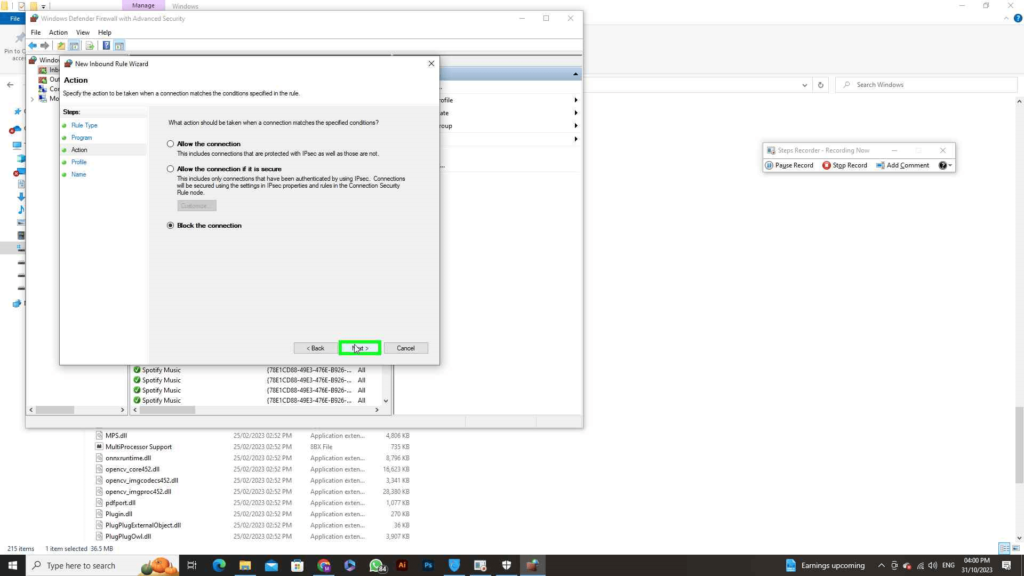
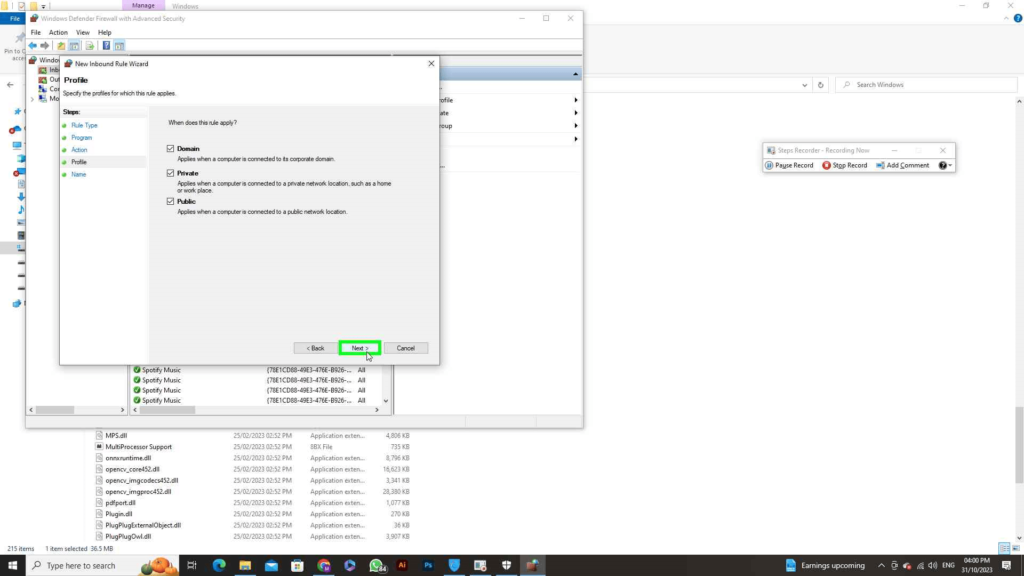
- In the next window, choose the “Block the connection” option and proceed by clicking “Next.”
Step 7: Finalize the Rule
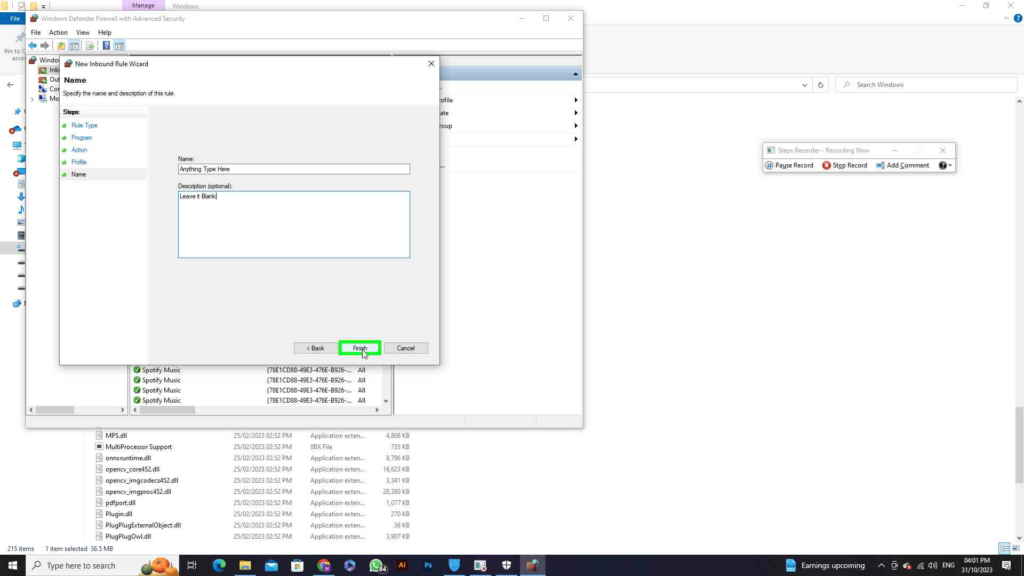
- Click “Next” again, type any name for the rule in the text box, and then click “Finish.”
Step 8: Configure Outbound Rules

- In the window that appears, select “Outbound Rules” located in the top left corner.
- On the right side, click “New Rule” to create a new rule.
Repet the step 5 to 7
Following these steps should resolve the Adobe Non-Genuine License Error, enabling you to use your Adobe Photoshop, Adobe Illustrator, or any adobe product software without encountering this issue.
To Download Photoshop with Free License Click on this Button

3 Comments