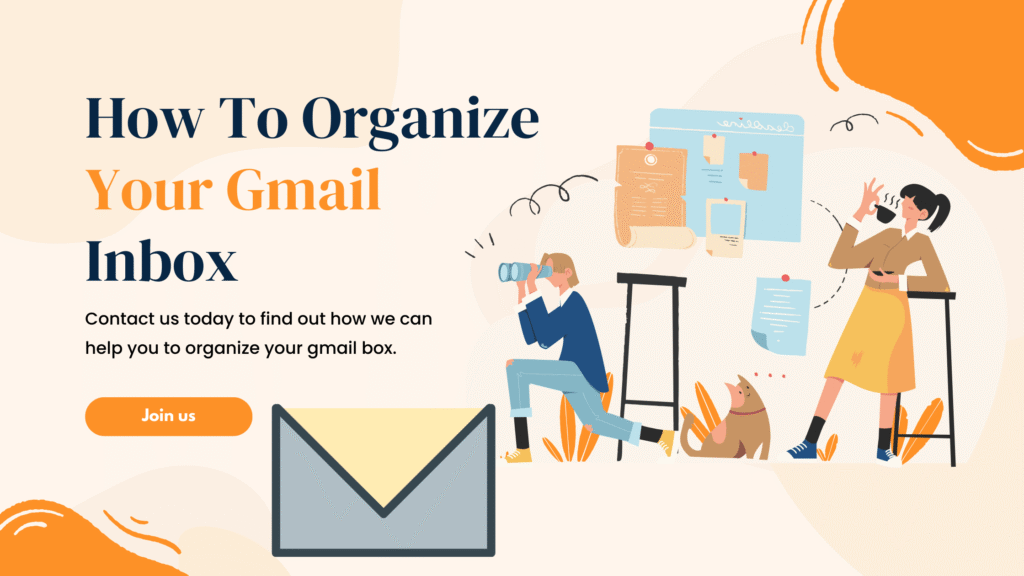Table of Contents
Does your computer seem to be running slower than normal?
This article explains how to boost your slow computer. Having a slow system can be rather annoying regardless of your need for it—business, education, or leisure.
One encouraging development is that a brand-new computer is not always absolutely required.
Making a few simple changes and setting modifications will help your slow computer to come alive.
This guide will walk you through the basic actions you must do to rapidly boost the performance of your slow computer and accelerate it.
The Reasons Computer Will Slowness Over Time
Before trying to fix computers, one must have a strong awareness of the causes of their slowdown.
Among the most often-used theories are these:
- Processes operating in the background that aren’t required
- A fragmented or full hard drive
- Harmful software or viruses
- Too many programs starting up
- Outdated software or drivers
- Inadequate random access memory
Knowing the fundamental issue helps you more precisely focus on a remedy.
Steps that boost your slow computer:
First step: Routinely restart your computer to start.
Certain times, all your computer needs is a blank slate.
Restarting your computer is crucial as it removes temporary files, refreshes memory, and stops any background operations that may be using a lot of system resources. This will boost your slow computer.
Take Action:
- At least once every few days, restart your personal computer or laptop.
- On your laptop, be careful to do a full restart instead of just closing the lid.
Turn off all non absolutely required startup programs
An excessive count of startup programs might greatly slow down the boot process.
How can one right it?
With reference to Windows:
- Press the Control + Shift + Esc combo to open Task Manager.
- Go to and select the “Startup” option.
- Right-clicking and selecting the Disable option will disable any apps not absolutely necessary.
Regarding macOS:
- Choose “General” and “Login Items” after the first “System Settings” from the menu.
- Eliminate any things you won’t need at launch.
One useful tip is to keep programs like antivirus software active when absolutely necessary.
The Third Step is Uninstalling Programs You Are Not Using
Your computer will pick up programs you are no using as time goes by.
This consumes space and could lead to background operation of processes. This will boost your slow computer.
Eliminating an install:
In Windows:
- First find the Control Panel
- Then choose Programs
- Lastly Program and Features
- After determining which programs you no longer use, click the “Uninstall” button.
On your macOS machine:
- Open the Applications folder in the Finder.
- Just toss any extra programs into the trash can and then empty it.
Fourth Step: Clear the Disk’s Surface
The hard disk performs poorly, and file access slows down as a result. This will boost your slow computer.
Make use of the onboard instruments:
On Windows:
- Open the Settings menu
- Choose System
- Lastly choose Storage
- Storage Sense allows one to automatically clean temporary files
Under macOS:
- Choose “Apple Menu.”
- Then “About This Mac.”
- Then “Storage”
- Then “Manage.”
- Regarding space economy, follow the guidelines
Among the optional tools are CCleaner (Windows/Mac), for more advanced cleanup.
Disc Cleanup is the built-in Windows tool.
Step 5: Look for viruses and harmful applications
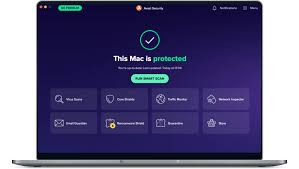
Apart from endangering the security of your system, adware and malware usually slow it down.
One should follow these guidelines:
- Install a trustworthy antivirus tool, including Bitdefender, Windows Defender, or Malwarebytes.
- Please conduct a comprehensive review of the system and address any potential risks.
One of the key tips for avoiding infections is not downloading programs from unidentified sources. This will boost your slow computer.
Improve RAM (random access memory)
Should your computer find it difficult to manage several applications, it may be running low in memory.
Signs include:
- “Programs freeze or crash.”
- “Slow performance when multitasking”
- “High RAM usage in Task Manager”
Solution:
- Find out how much RAM your system is now running
- Boost your RAM to minimum 8 GB (more if you use heavy apps or play games)
Most desktop computers, as well as some laptops, let you readily change the RAM. This will boost your slow computer.
The seventh stage is then a solid-state drive (SSD)
A solid-state drive (SSD) can significantly improve computer boot-up times as well as general responsiveness when compared to a conventional hard disk (HDD).
Benefits:
- Faster file access
- Less startup time
- Better program performance
One useful tip is that transferring your data to a new solid-state drive (SSD) is easy with cloning programs like Macrium Reflect. This will boost your slow computer.
Verify at step 8 that your drivers and operating system are current
Using antiquated software could cause performance issues as well as compatibility problems.
Regarding Windows:
- Go to the Settings menu
- Choose Update & Security
- Install every remaining pending update
On macOS:
- Click on Software Update after first choosing System Settings, then General, from the Apple menu
Furthermore, make sure you update all the required drivers on your computer’s manufacturer’s website, especially the graphics and chipset drivers. This will boost your slow computer.
Step 9: Control Background Running Processes
Running too many background programs deplete resources.
What should we do?
On Windows:
- Start the Task Manager
- Find the Processes tab
- Sort according to CPU or memory use
- Right-click on non-essential chores to chose the “End task” option
On macOS:
- Use Activity Monitor
- Search and stop programs using a lot of resources
Turning off the visual effects comes in tenth stage
Particularly with older machines, the usage of intricate animations and effects could compromise the performance of a system. This will boost your slow computer.
On Windows:
- Right-click on “This PC” and choose “Properties.”
- Choose the “Settings” option in the “Performance” section
- Choose “Adjust for best performance.”
On macOS:
- Visit System Settings > Accessibility > Display
- Lower the transparency and motion
Go on to Step 11 to defragment just your hard disk
Fragmentation causes slowing down of data retrieval from hard drives.
Note: Not solid-state drives; rather, HDDs.
On Windows:
- Launch the “Start” menu
- Choose “Defragment and Optimize Drives.”
- Choose your drive
- Click the “Optimize” button
The issue largely relates to Windows hard disk users since macOS automatically handles disk optimization. This will boost your slow computer.
Step 12: Take Use of Lightweight Applications
Use tools with less system resource consumption.
- Use VLC instead of more taxing media players
- Try LibreOffice rather than Microsoft Office
- Use Edge or Brave to replace browsers that consume a lot of memory
Step 13: Lighten the browser’s load
The internet browser you use can significantly affect the speed of your machine. This will boost your slow computer.
Direction for maximizing:
- Close any tabs not being utilized
- Cut off any extraneous extensions
- Clear your browsing records consistently
- Allow hardware acceleration should it be supported
For Chrome:
- Find Performance on the Settings menu
- Verify whether the Energy Saver and Memory Saver modes are turned on
Step 14: Turn off Background Syncing
Cloud services such as Google Drive, Dropbox, and OneDrive are constantly synchronizing behind the scene.
What to do:
- Stop the synchronizing process halfway through demanding chores
- You can set it to manual or plan the sync for off-peak events
Step 15: (in a last resort) reinstall or reset the operating system
If you’ve exhausted all other options, resetting or reinstalling your operating system can significantly boost speed. This will boost your slow computer.
On Windows:
- Starting on the Settings menu
- Choose System
- Then Recovery
- Lastly, choose Reset this PC
- You can decide to keep or delete your files
On macOS:
- Use the macOS Recovery application to reinstall the system
Important: Before going forward, kindly back up your data.
Some last thoughts
A slow computer does not have to stay in such a state.
Following these easy steps to accelerate your slow computer will help you to enjoy faster load times, improved performance, and a more efficient digital environment. This will boost your slow computer.
Whether it’s deleting your hard drive, switching to a solid-state drive (SSD), or turning off apps that start up automatically, every small action you do can make a difference. This will boost your slow computer.
Please consider implementing these changes promptly to make your system appear as though it is brand-new.
Want to know about” Easy steps to organize your Gmail inbox for better focus.“