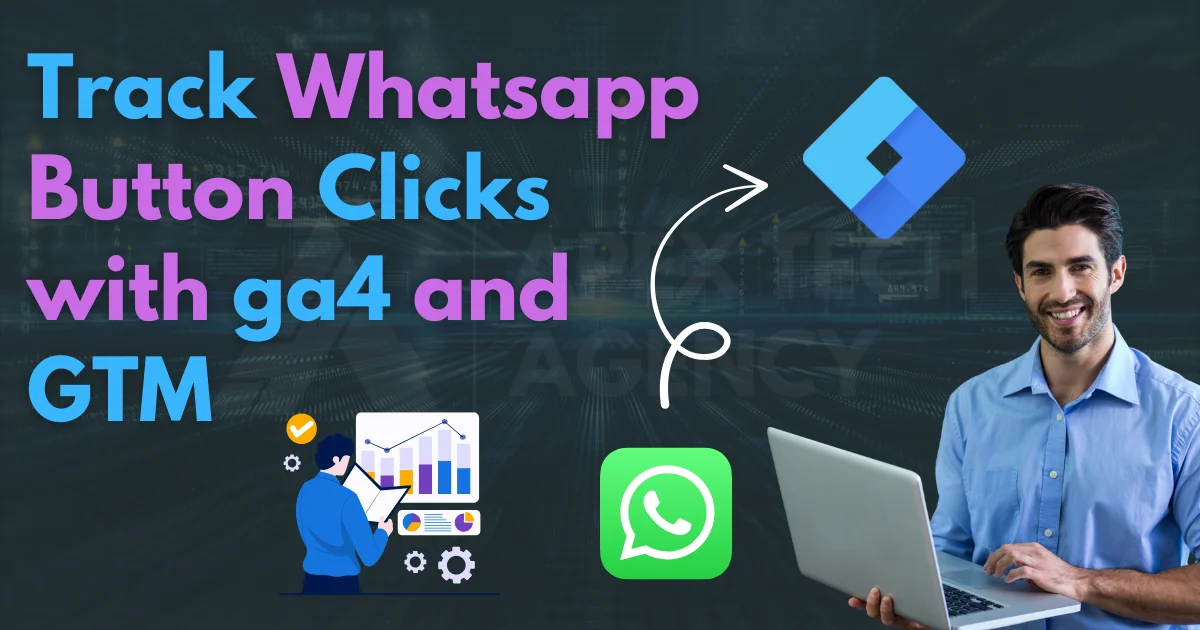
Do you want to know how many visitors click your WhatsApp buttons on your website? Tracking WhatsApp clicks helps you measure interest, see which buttons get more clicks, and even understand which clicks turn into real leads.
In this guide, you’ll learn how to set it up using Google Tag Manager (GTM) and Google Analytics 4 (GA4), test it in real-time, and import the events into Google Ads.
track whatsapp button clicks with ga4 and gtm is the fastest way to measure how many visitors press your WhatsApp buttons, which numbers get more clicks, and whether those clicks convert into leads. In this guide, you’ll learn how to set it up using Google Tag Manager (GTM) and Google Analytics 4 (GA4), test in DebugView, and even import those conversions into Google Ads.
Why track WhatsApp clicks?
- Measure lead intent: a WhatsApp click is usually a strong buying signal.
- Optimize ROI: by importing events into Google Ads, you can measure which campaigns drive real conversations.
- Improve design: find out which buttons, placements, and texts convert best.
Requirements before setup
Before starting, you need:
- A GA4 property with a Web Data Stream.
- Google Tag Manager (GTM) installed on your site.
- WhatsApp links in the proper format. Example:
<a href="https://wa.me/15551234567?text=Hello" target="_blank">Chat on WhatsApp</a>👉 Always use the E.164 international format (no spaces or dashes).
Method A: GTM click trigger + GA4 Event tag (recommended)
1. Add a clear identifier to your button
<a class="wa-button" href="https://wa.me/15551234567?text=Hello"
data-wa-number="+15551234567" data-wa-label="sales" target="_blank" rel="noopener">
Chat on WhatsApp
</a>2. Enable GTM click variables
In GTM → Variables → Configure, tick: Click URL, Click Text, Click Classes, Click Element.
3. Create a Click Trigger
- Type: Click – Just Links
- Condition:
Click URL contains wa.meORClick URL contains api.whatsapp.com.
4. Create a GA4 Event Tag
- Type: GA4 Event
- Event Name:
wa_button_click - Parameters:
wa_number→{{Click URL}}wa_label→{{Click Text}}
- Trigger: use the Click Trigger you created.
Method B: JavaScript + dataLayer push (alternative for Track Whatsapp Button Clicks with ga4)
If you prefer code, use this snippet:
1. Add the JavaScript snippet to your site
Place this code in your theme’s footer or using a Code Snippets plugin:
<script>
document.addEventListener('click', function(e){
var el = e.target.closest && e.target.closest('a.wa-button');
if (!el) return;
var waNumber = el.dataset.waNumber || (el.href.match(/wa\.me\/(\d+)/) || [])[1];
var label = el.dataset.waLabel || el.textContent.trim() || 'whatsapp';
window.dataLayer = window.dataLayer || [];
window.dataLayer.push({
'event': 'wa_button_click',
'wa_number': waNumber,
'wa_label': label,
'page_path': location.pathname
});
});
</script>
Tip: Replace
data-wa-numberwith your actual number on the button.
2. Create a Custom Event Trigger in GTM
- Open Google Tag Manager → Triggers → New → Trigger Configuration.
- Select Custom Event.
- Name the Trigger:
WA Button Click. - Event Name:
wa_button_click(must match exactly what your JS pushes to dataLayer). - Trigger fires on: All Custom Events (or you can refine with conditions if needed).
- Save the trigger.
3. Create a GA4 Event Tag
- Go to Tags → New → Tag Configuration → GA4 Event.
- Select your GA4 Configuration Tag.
- Event Name:
wa_button_click - Add parameters to capture useful info:
| Parameter | Value |
|---|---|
| wa_number | {{Click Element}} → or map from your dataLayer variable |
| wa_label | {{Click Text}} |
| page_path | {{Page Path}} |
- Set Triggering → choose your newly created WA Button Click Trigger.
- Save the tag.
4. Test Your Setup
- Enable Preview Mode in GTM.
- Click your WhatsApp button on the website.
- In the GTM Debug panel, confirm that the Custom Event Trigger fires and the GA4 Event Tag is triggered.
- In GA4 → DebugView, check that the event
wa_button_clickappears in real time.
✅ Notes & Tips
- Make sure event names and triggers match exactly between JS and GTM.
- You can add additional parameters to the dataLayer (like
button_position) to track button placement. - This method gives full flexibility and works even without relying on Click URL triggers.
Testing your setup (Track Whatsapp Button Clicks with ga4)
- Open GTM Preview mode, click your WhatsApp button, confirm the tag fires.
- In GA4 → DebugView, look for
wa_button_clickevents in real time.
Mark as conversion & import to Google Ads
- In GA4 → Admin → Events, mark
wa_button_clickas a conversion. - Link GA4 with Google Ads.
- In Google Ads → Conversions → Import → GA4 events → select
wa_button_click.
Privacy and compliance
- Don’t track message content — only the click event.
- Add this disclosure to your privacy policy.
- If you use consent banners (GDPR/CCPA), only fire the tag after consent.
Troubleshooting tips
- No events in GA4? Check DebugView or Tag Assistant.
- Wrong number captured? Use
data-wa-numberinstead of parsing href. - Not importing to Ads? Confirm GA4 ↔ Ads link and conversion toggle.
📂 Deliverables
Want to get single code to add WhatsApp Floating Button on Your Website?
- Best 5 AI Tools Changing Software Development
- Best 5 AI Tools for IT Students to Learn
- Top 5 Best Programming Languages to Learn for High-Paying Jobs
- Top 5 Websites to Watch Free Movies
- Top 5 best things to improve your programming skills.
FAQs – WhatsApp Click Tracking with GA4 & GTM
1. What is WhatsApp click tracking?
WhatsApp click tracking allows you to monitor how many visitors click on your WhatsApp buttons on your website. It helps you understand user intent, measure engagement, and optimize your campaigns. With GA4 and GTM, each click can be sent as an event to Google Analytics.
2. Why should I track WhatsApp clicks?
Tracking clicks provides valuable insights:
You know which buttons or pages generate the most engagement.
You can measure ROI if WhatsApp clicks lead to conversions.
You can test different button placements, colors, and messages to improve performance.
Does tracking capture the message sent on WhatsApp?
No. Tracking only captures the click event. WhatsApp messages themselves remain private and are never accessed or recorded by GA4 or GTM.
Which link format should I use for WhatsApp buttons?
Always use the official WhatsApp link format:
https://wa.me/?text=YourMessage
Example: https://wa.me/15551234567?text=Hello
Do not include spaces or dashes in the number.
5. Can I track multiple WhatsApp numbers separately?
Yes. You can assign unique data-wa-number attributes for each button. GA4 events can then capture the number clicked as a parameter, letting you see which phone numbers get more engagement.
How do I import WhatsApp click events into Google Ads?
In GA4, mark the wa_button_click event as a conversion.
Link GA4 to Google Ads.
In Google Ads, import the GA4 conversion.
Now you can track which campaigns drive actual clicks and optimize accordingly.
7. Do I need a plugin to implement this?
No. You can implement WhatsApp buttons with a simple JS + CSS snippet. You only need GTM for tracking events, which also doesn’t require a plugin.
8. How do I test if WhatsApp click tracking works?
Enable GTM Preview mode and click your WhatsApp button.
In GA4 → DebugView, check if the event wa_button_click is firing.
Make sure the button’s class and attributes match your GTM trigger settings.
9. Can I customize the button style?
Absolutely! You can change:
Color → background-color in CSS
Size → width and height in CSS
Position → bottom and right in CSS
Icon or text → modify inner HTML in JS
10. Is this method GDPR and privacy compliant?
Yes. You are only tracking clicks, not personal messages. If your site is subject to GDPR or CCPA, ensure the tracking is only fired after user consent if you have a consent banner.
11. Can I use this tracking on mobile and desktop?
Yes. This tracking works on all devices, as GTM and GA4 events are device-agnostic. Just make sure your button is responsive using CSS.
12. What are the benefits of tracking WhatsApp clicks?
Identify high-converting pages or campaigns.
Measure user engagement and intent.
Import events into Google Ads for conversion tracking.
Improve website UX by testing button placement, color, and messaging.
